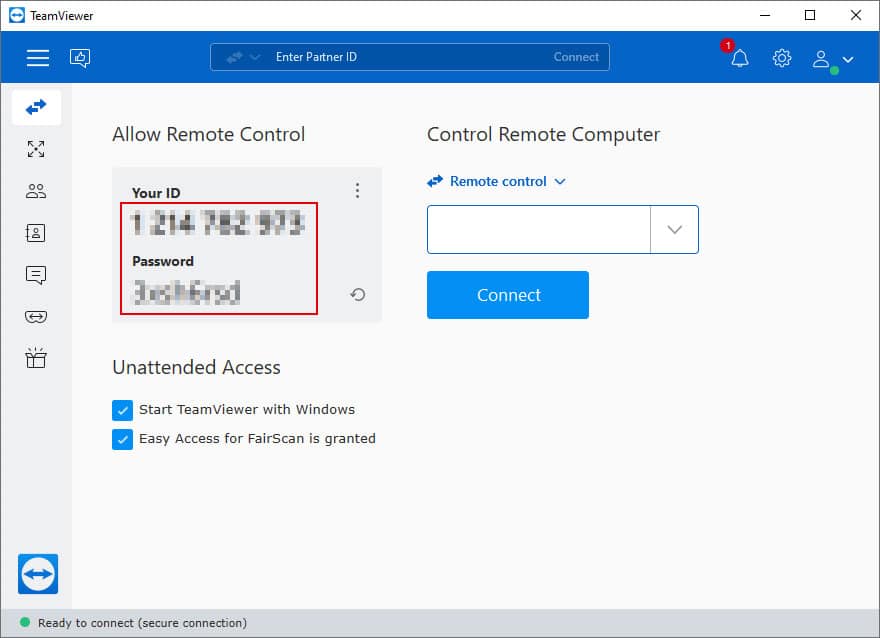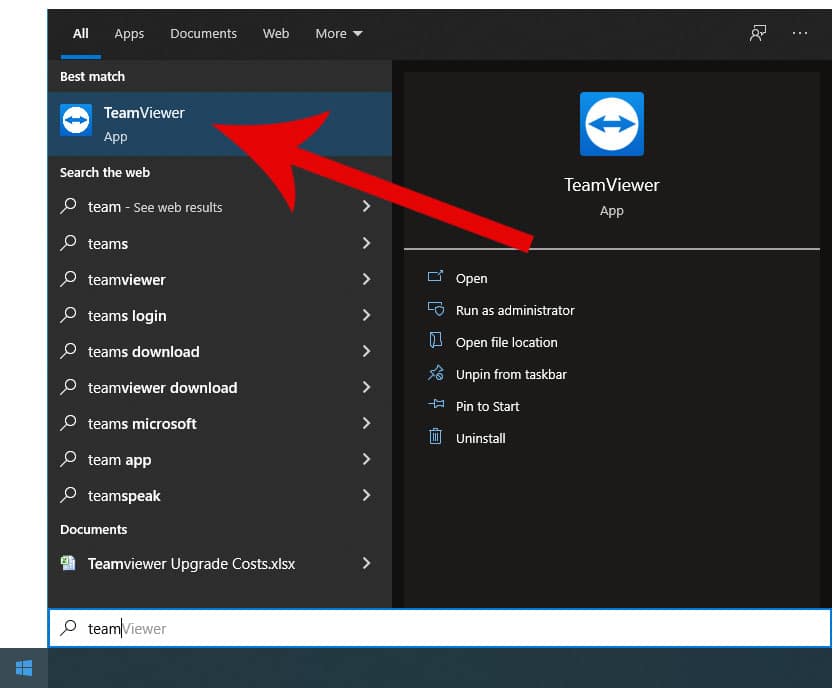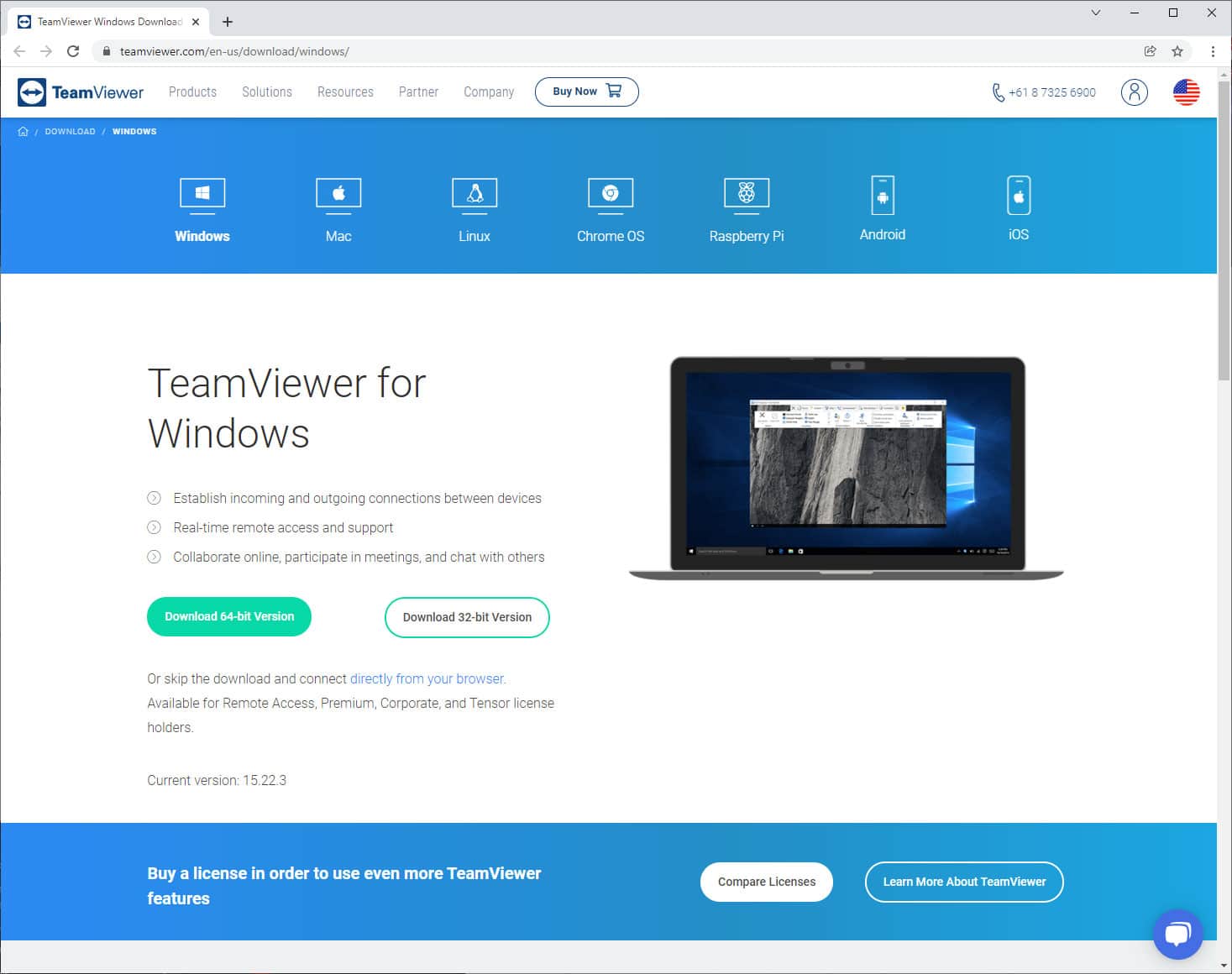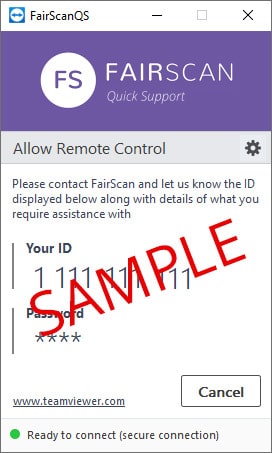QUICK SUPPORT
TeamViewer is a program that allows FairScan Support to remote access your computer to provide assistanceTEAMVIEWER
If you already have TeamViewer installed on your computer, then all you need to do is tell FairScan your TeamViewer ID and password
This will allow FairScan Support to view your computer screen and control your keyboard and mouse to help assist you.
The difference between TeamViewer and FairScanQS is that once TeamViewer is installed, it will run automatically whenever your computer is on. With FairScanQS you must run the program each time when you require remote assistance.
Both programs allow FairScan Support to remote access your computer once you have provided them with the ID and password.
If you don’t have TeamViewer installed on your computer, then you can either click here to install TeamViewer, or you can follow the instructions here to run FairScanQS.
IF TEAMVIEWER IS ALREADY INSTALLED
Step 1 – Open TeamViewer
If you have a shortcut for TeamViewer on your desktop, click on that.
If you don’t then click the Windows icon/logo on the Start Menu which is located in the bottom left corner of your screen.
Once the menu appears start typing ‘TeamViewer’ until you see the program appear in the menu.
To start TeamViewer, click on the TeamViewer icon that appears in the menu (see image).
Step 2 – TeamViewer ID and Password
When TeamViewer opens, it will display ‘Your ID’ and ‘Password’.
Please tell FairScan Support both the ID and Password that is displayed.
FairScan Support will then use these details to remote access to your computer.
IF TEAMVIEWER ISN’T INSTALLED
Option 1 – Download & install TeamViewer
If you install TeamViewer, it will run in the background anytime your computer is running. This will save you running FairScanQS each time you need support.
Instead you will just need to follow the instructions above to advise FairScan Support of your TeamViewer ID and password (the TeamViewer password will change automatically regularly).