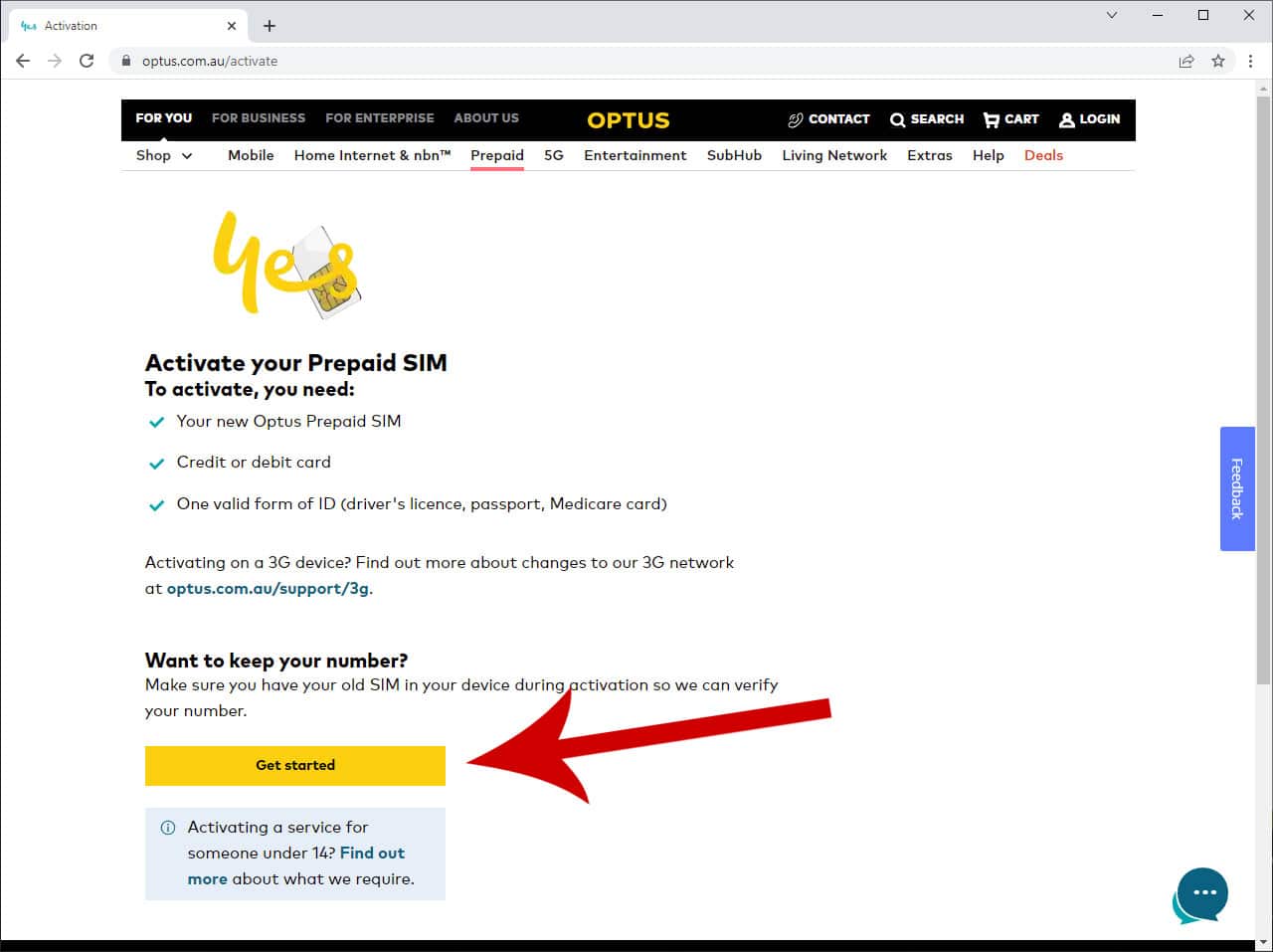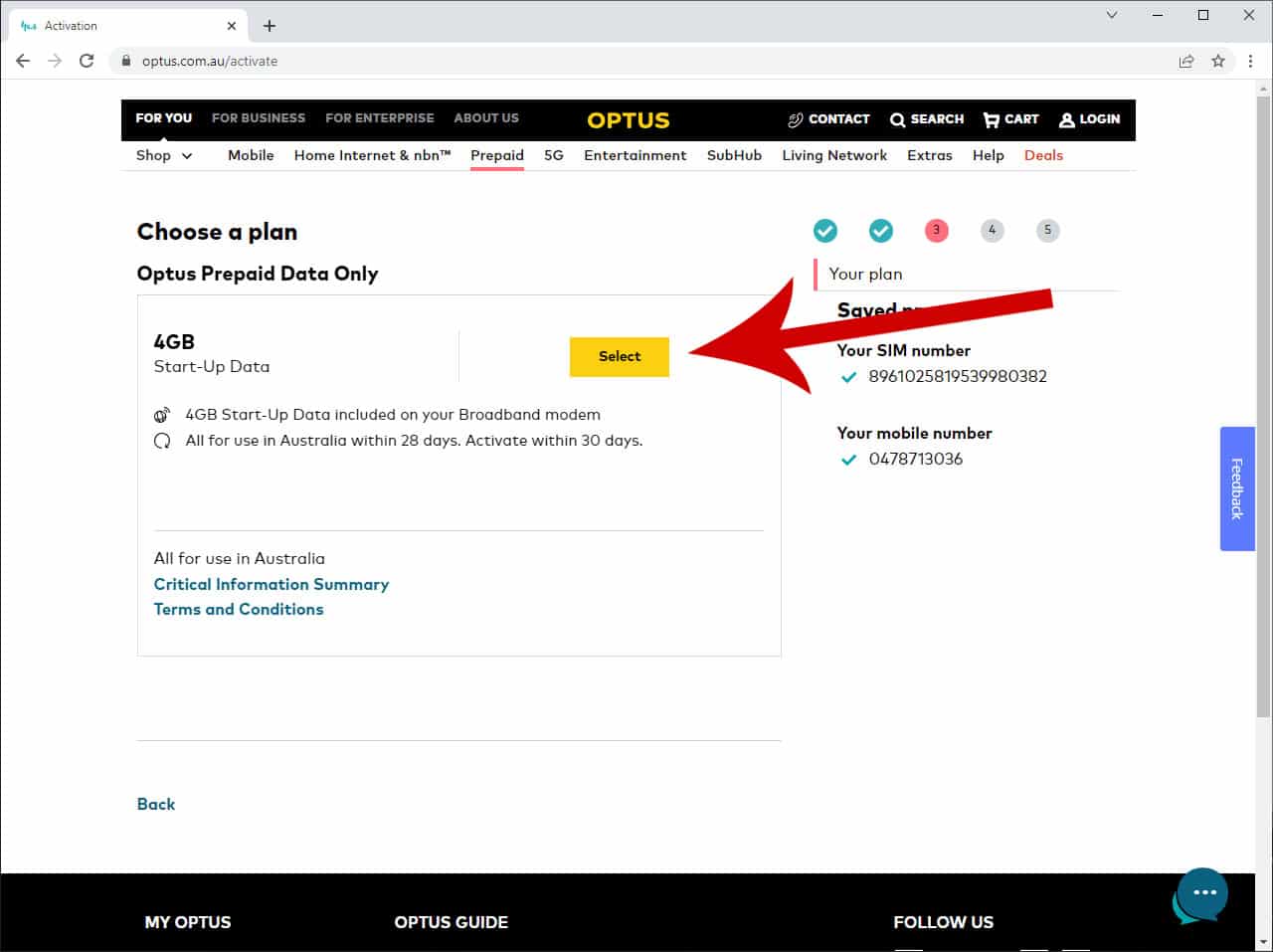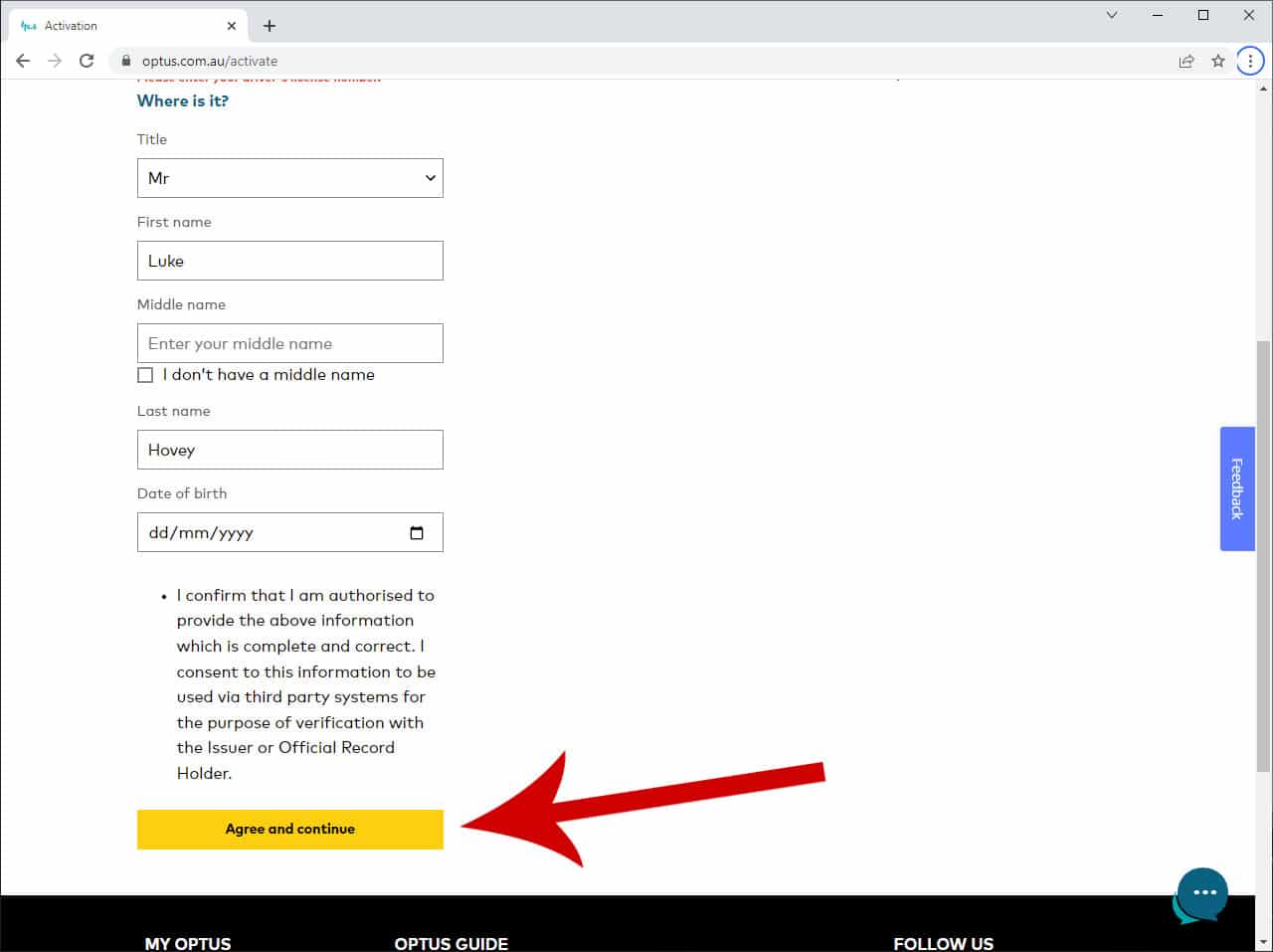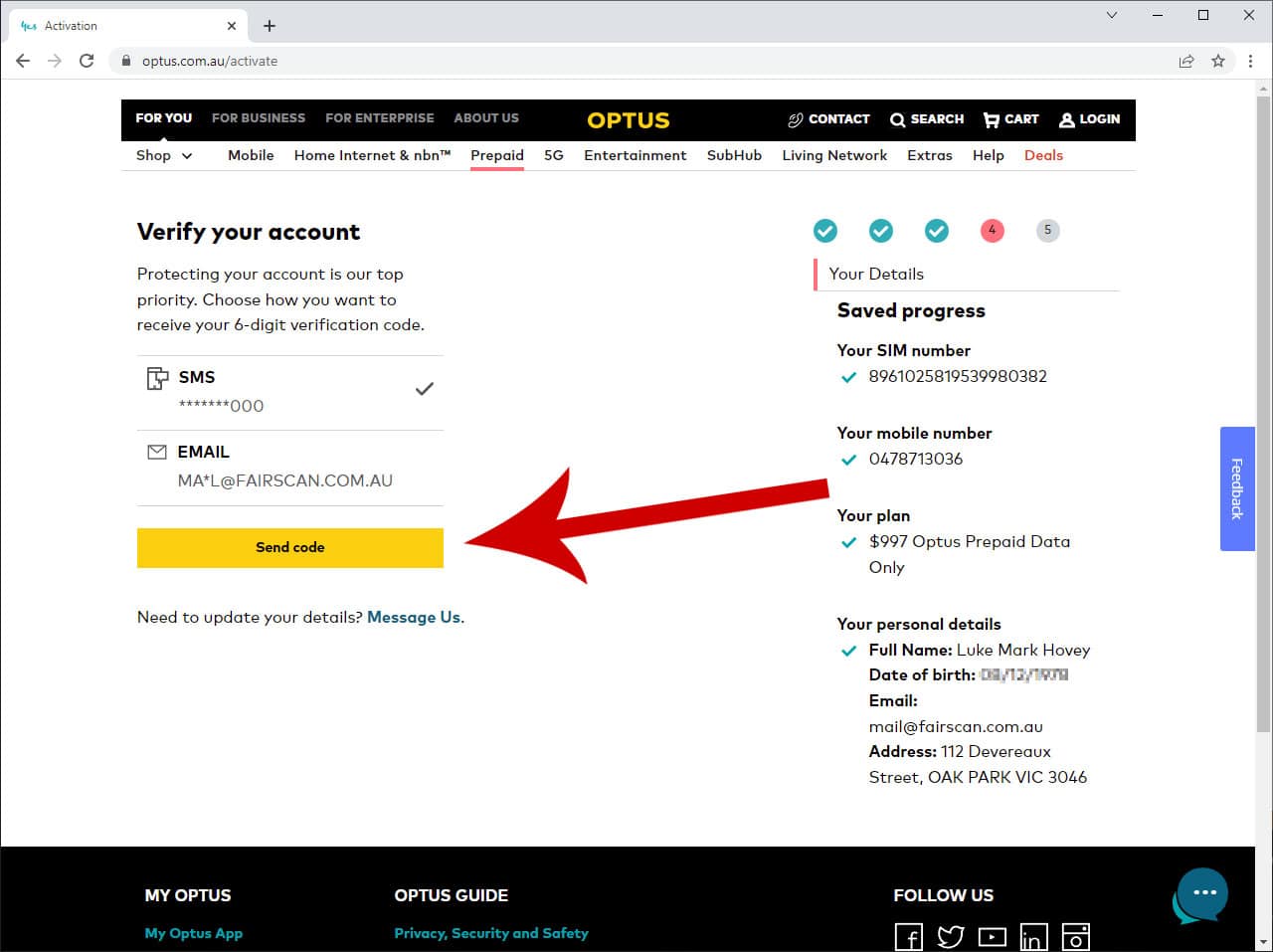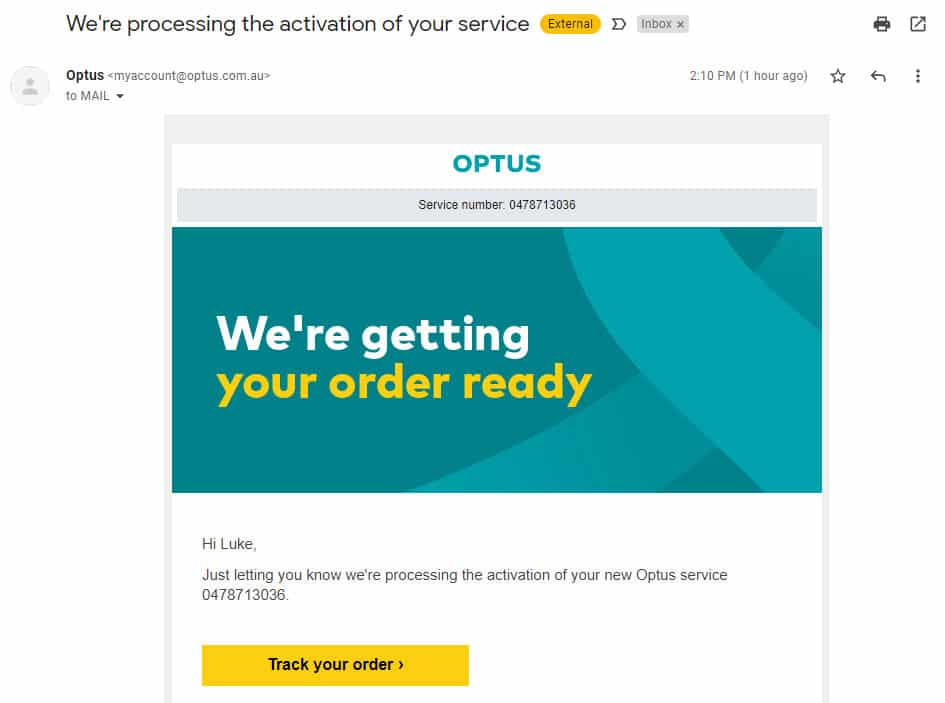Support
Optus - Activate New SIMOptus Activate SIM Instructions
The instructions below detail how to activate a new Optus Prepaid Mobile Broadband SIM card so that you can receive Internet access at the Trade Fairs.
You can use any Internet device that you want from either Optus, Telstra, Vodafone or other carriers, but it is highly recommended not to use a Hotspot on a phone as this will regularly disconnect and turn off.
When activating a new service, you should receive 4GB of data and 30 days to use it.
Once the data is used, or the days expire (which ever comes first), then the SIM card will need to be recharged.
If you are only using the SIM card for Trade Fairs, then you will only need to recharge in the week leading up to the next fair. This will cost approx. $20 per fair to do.
Click here for more details on recharging an Optus SIM.
Follow the instructions below to activate your new Optus SIM card. Contact mail@fairscan.com.au if you have any problems or questions.

Step 1 – Get Started
Visit www.optus.com.au/activate
Once the page is displayed, click the ‘Get started’ button
Step 2 – Enter SIM Number
Enter the 13 digit SIM number that has been provided by FairScan or that is on the SIM card that you have received.
Please note this is NOT the phone number. This is the SIM card number that is used to register with Optus.
Once entered click on ‘Validate SIM’
Step 3 – Get New Number
Once entered correctly, a button will appear allowing you to ‘Get a new number’.
Click on this button
Step 4 – New Number
A new phone number will now be displayed.
Please record this number and email it to mail@fairscan.com.au
You will need this number in the future to recharge your SIM card.
Click the ‘Continue’ button
Step 5 – Select Plan
As a new service, you should now receive an option to select 4GB of Start-Up Data.
Please contact mail@fairscan.com.au if this option does not appear.
Click the ‘Select’ button to continue.
Step 7 – Your ID
You are now required to provide ID to activate the new service.
You can use either a Drivers Licence, Credit Card, Passport or Medicare card.
Feel free to use any/either of these methods. These instructions will detail how to use your Drivers Licence for activation.
From the drop down list select ‘Australian Drivers Licence’
Step 8 – Agree
Enter in your contact details making sure you enter them exactly, in particular your Licence number and date of birth.
These details must match your Licence. If they don’t, on submission, an error will be displayed and the service won’t activate.
Once entered click the ‘Agree and continue’ button
Step 9 – Continue
Scroll back to the top of the screen to enter your email address and postal address.
Once done click on the ‘Agree and continue’ button
Step 10 – Send Code
Optus now needs to verify your details.
Optus will send you either a text message or email to verify that your details are correct.
Click on either SMS or Email as the method of verification.
Once selected click the ‘Send code’ button
Step 11 – Enter Code
A verification code will now be sent to the method (SMS/Email) selected in the previous screen.
Enter the Verification code that you have received
Step 12 – Activate SIM
The details that you have entered are now displayed on the right. Make sure these are correct.
Then tick the ‘I agree to the Terms and Conditions’ box and then click the ‘Activate SIM’ button
Step 13 – Success
If you have entered everything correctly, an ‘Activation successful’ message will now appear.
This confirms that you have completed the activation successfully.
The SIM card will take a few minutes to activate at Optus’ end.
Remember to record your ‘Service number’.
This is displayed again on the right hand side of the screen. You will need this to recharge your SIM card in the future. Remember to email this number to mail@fairscan.com.au
Step 14 – Email 1
You will receive an email confirming that Optus is activating your new SIM.
The phone number is again displayed in this email.
If you haven’t already, please record this number and email to mail@fairscan.com.au
Step 15 – Email 2
A second email will then be received once the service is activated by Optus.
This email is generally received in a few minutes after completing the activation process.
In our experience this may take a little longer (an hour or two), but in most cases it will be a matter of minutes.
Your new Optus prepaid Mobile Broadband is now setup and ready to go!